Superbox S6 Pro/Max Tutorial
![]() Our site is no longer compatible with Internet Explorer
Our site is no longer compatible with Internet Explorer
Heartlandamerica.com is best experienced using:

Please click the link below to download
Superbox S6 Max/Pro Setup Guide - Complete Installation Tutorial
Android App Store & Blue Vod App Set-up Guide
This guide explains exactly how to set up the Superbox S6 Max and Superbox S6 Pro from start to finish. Whether you’re new to Android TV boxes or upgrading from an older Superbox model, these instructions will help you complete the installation quickly, troubleshoot common issues, and unlock all the features your S6 Max/Pro has to offer. Perfect for beginners, this tutorial is designed to get you streaming movies, TV shows, and live channels in minutes. If you already have the Android App Store installed on your device, you can skip ahead to the section titled "How to Install Blue VOD and Blue TV Apps"
STEP 1: Manually download the App Store
- From the SuperBox home screen, open the Browser
Make sure you are connected to the internet - In the top address bar, enter one of the two URLs below:
Option 1 (Auto Download): 108088.cc
→ The APP Store will start downloading the Superbox app automatically.
Option 2 (Manual Click): 108087.cc
→ When the website opens, click the App icon to download.
(Tips: Use the number buttons and switch to cursor mode on browser page for faster entering.)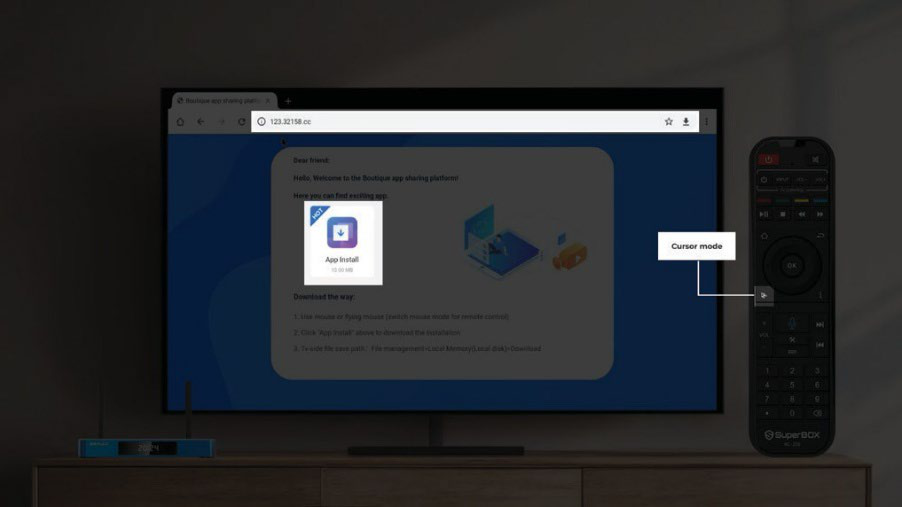
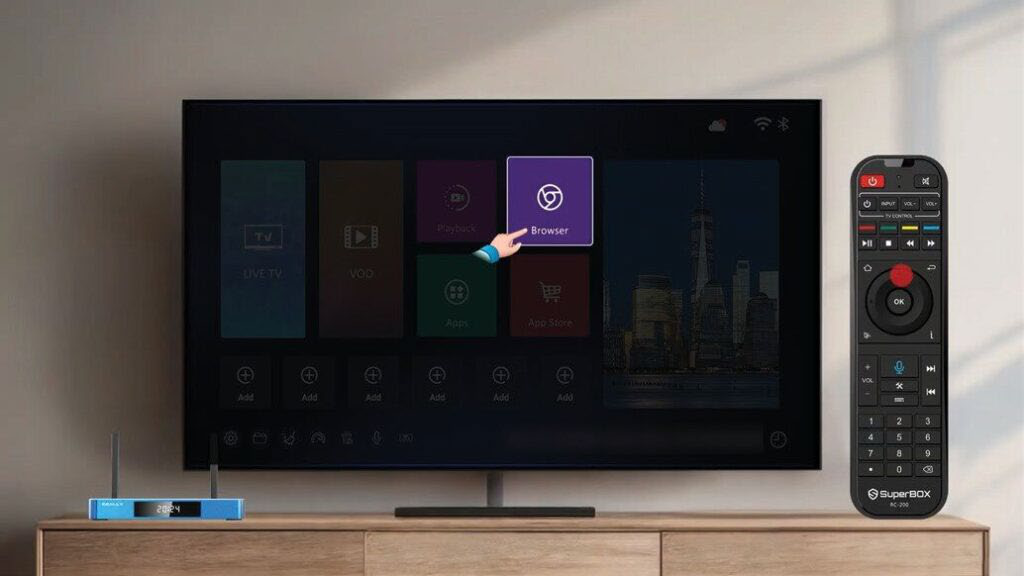
Enter the website address in the search bar and start downloading
- You may see a message asking for permission to download files from Chrome. If that happens, go to Settings > Apps > Security & Restrictions > Unknown Sources, and enable permission for Chrome.
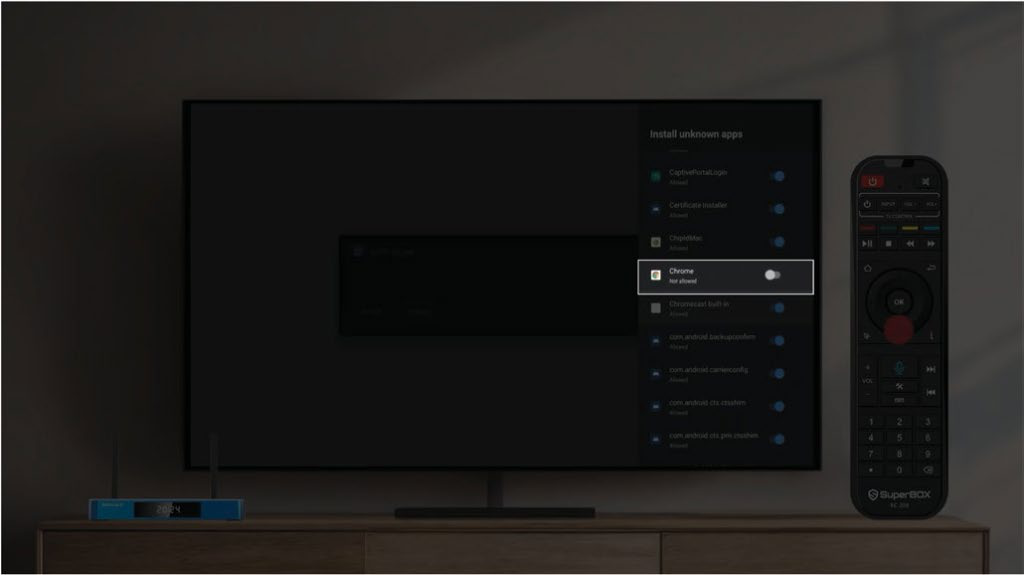
Toggle on the Chrome permission
- Once the download is complete, you can: Tap Open right away to open the App Store. Or go to File Manager > Local Memory > Download, then open the appstore.apk file you just downloaded.
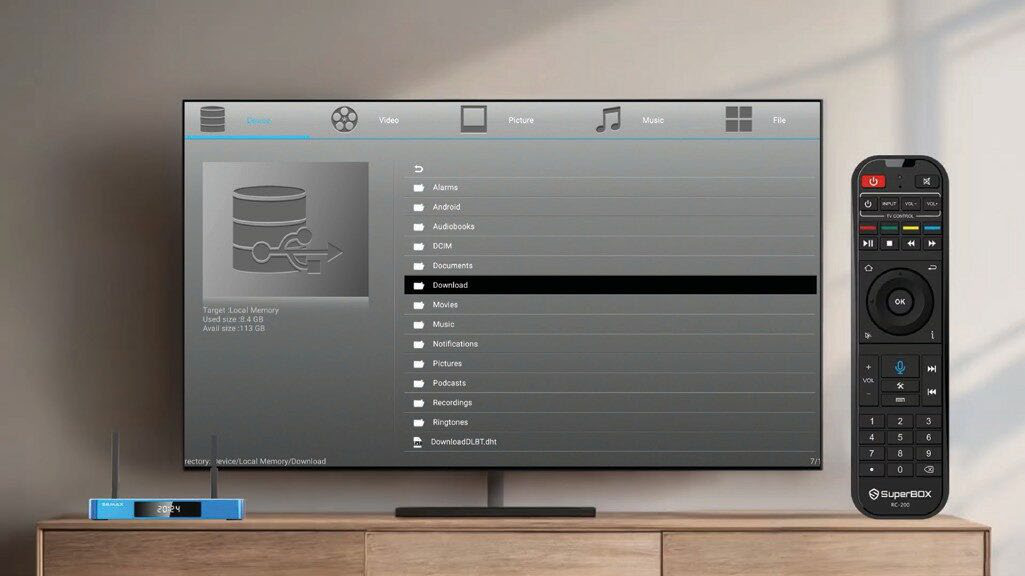
Ready to go
STEP 2: Run the OTA Update to Fix the Issue Permanently
- Open the APP Store, locate the updatable TV ROM Updater (OTA), and click once to update. The OTA apk version should be V2025051720 or above.
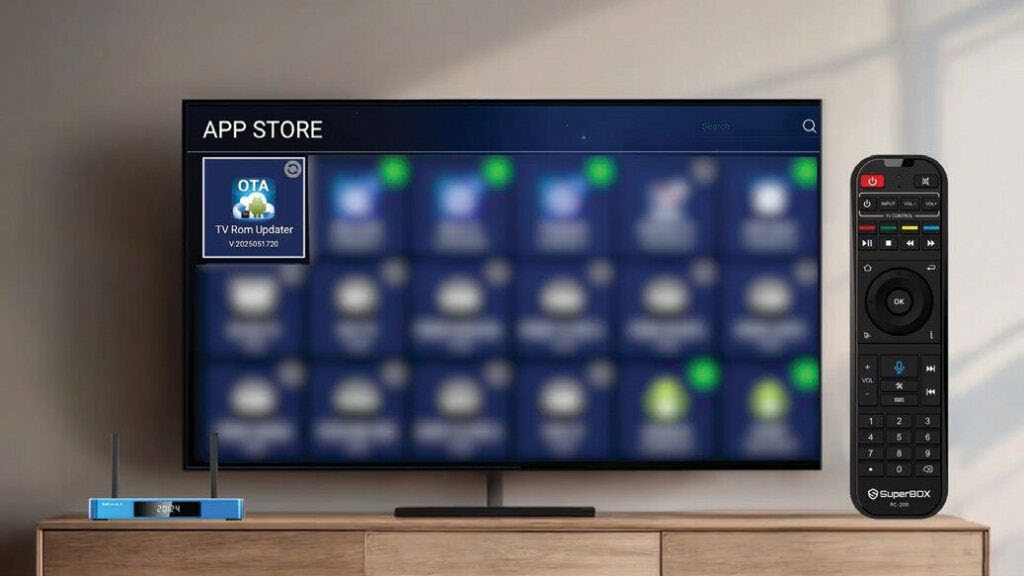
V2025051720 or above
- After updating the OTA app, either open it directly from the APP Store or navigate it to the Apps menu to open it.
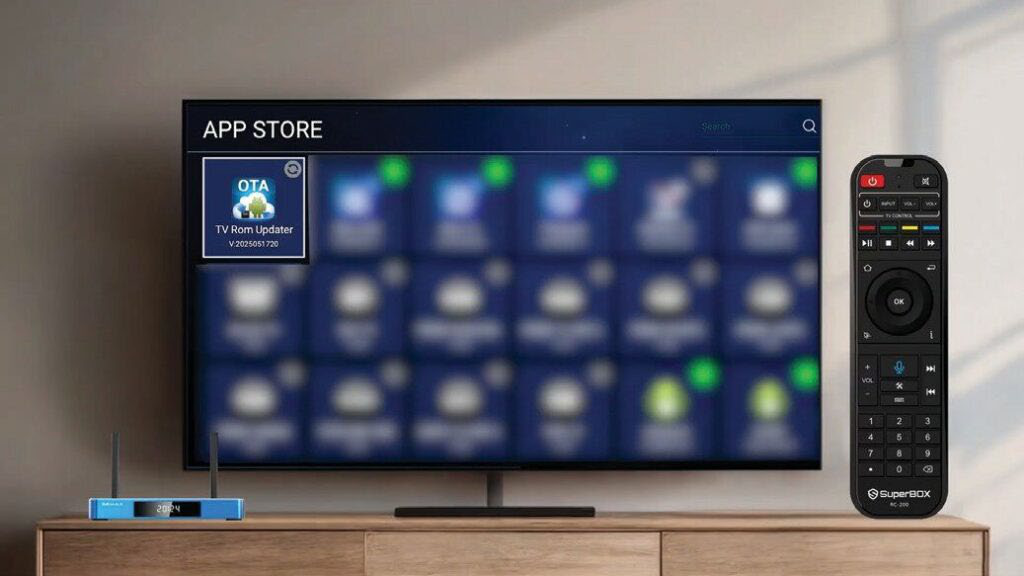
Click to open the TV Rom Updater (OTA)
- Confirm the download prompt and wait for it to finish. The ROM version should be 20250518 or above.
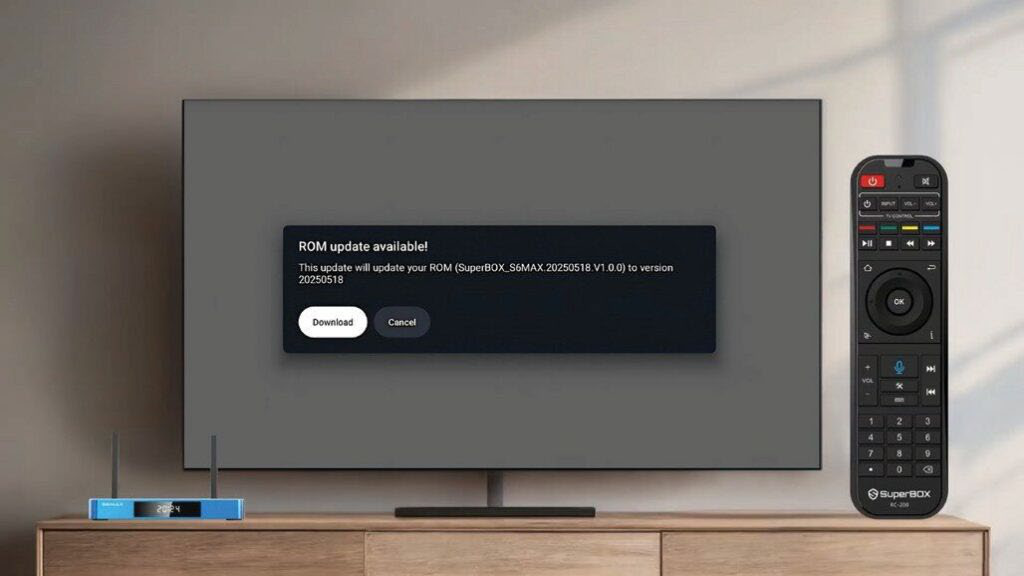
ROM version 20250518 or above
- Follow the on-screen guide to install the ZIP file. The system will update again — wait for this process to complete (this may take a few minutes). Once the update finishes, the system will require a reboot. Confirm the prompt, and your Superbox S6 Pro/Max will restart.
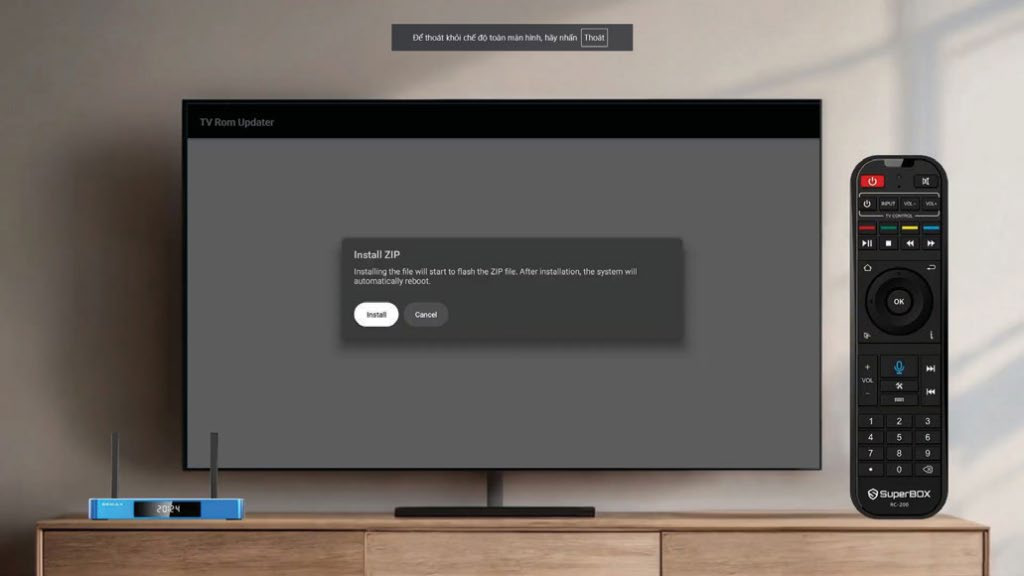
Confirm installing
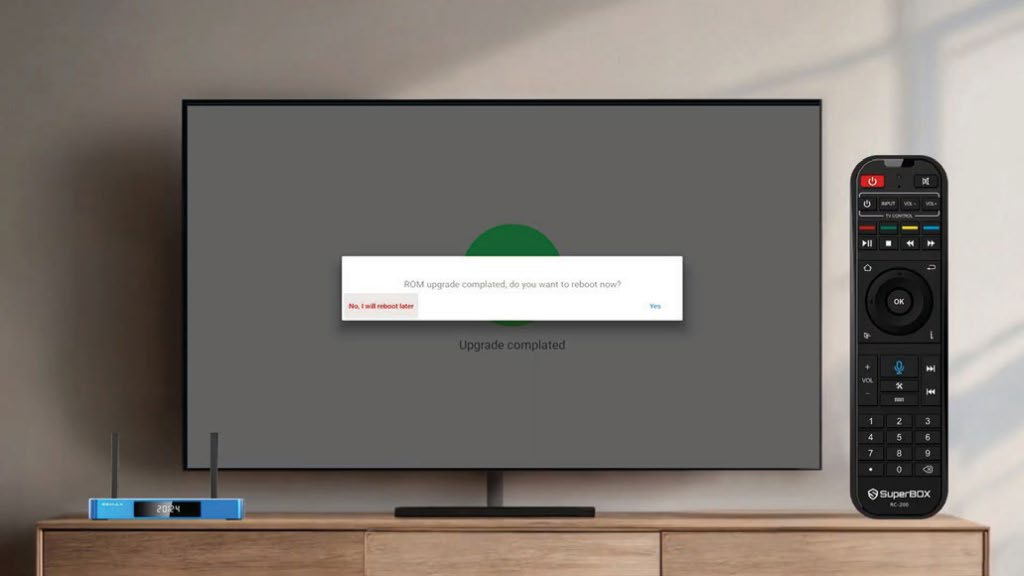
Confirm rebooting
- Once the Superbox streaming device restarts, the APP Store issue will be completely fixed.
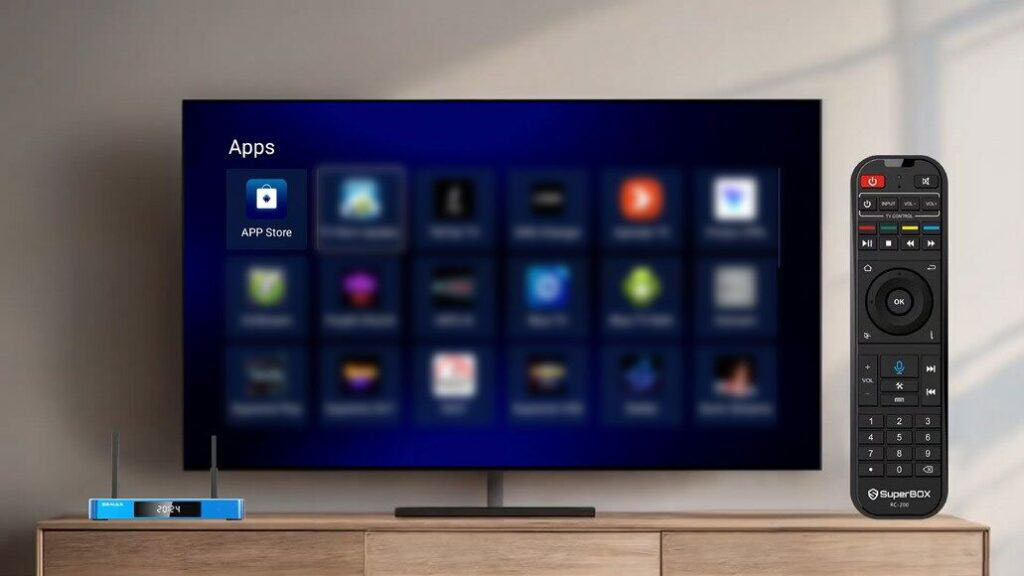
How to Install Blue VOD and Blue TV APPS:
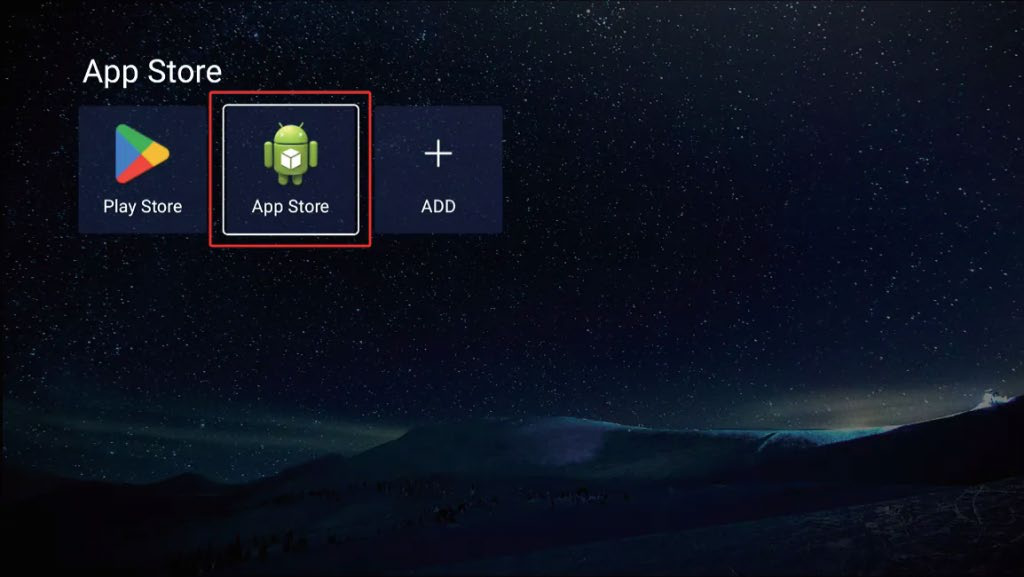
- Open the App Store:
• Navigate to the App Store or App Market on the Superbox home screen. - Download the Apps:
• Search for Blue TV and install it. Repeat for Blue VOD. - Launch the Apps:
• Return to the home screen and open Blue TV (for live TV) or Blue VOD (for movies/shows).
Step 4: Update the Superbox (If required)
- Check for software updates in Settings > System Update. Install any available updates for optimal performance.
Step 5: Use Blue TV for Live TV
- Open Blue TV from the home screen.
- Browse channels using the Guide button on the remote.
- Use the Favorites button to save preferred channels.
Step 6: Use Blue VOD for Movies and TV Shows
- Open Blue VOD from the home screen.
- Browse categories like Trending, Movies, or TV Series.
- Select a title and click Play to stream.
Step 7: Customize Your Superbox Streaming Experience
- Adjust Settings:
• In Blue TV/Blue VOD, customize video quality, subtitles, or language. - Add Apps:
• Install other apps (e.g., Netflix, YouTube) from the App Store.
That’s It—Start Watching! Pro Tip: Regularly update Blue VOD and Blue TV through the App Store for new features and bug fixes for your Android TV box!
Superbox S6 Max/Pro FAQ
How do I connect my Superbox S6 Max/Pro to Wi-Fi?
Go to Settings > Network > Wi-Fi, select your home network, enter your password, and press “Connect.” For the best performance, ensure you have a strong, stable signal.
Do I need to update my Superbox S6 Max/Pro before using it?
Yes. Updating your firmware ensures you have the latest security patches, performance improvements, and app compatibility. Go to Settings > About > System Update to check for and install updates.
What should I do if my Superbox S6 Max/Pro is running slow?
Clear unused apps, restart the device, check your internet speed, and make sure your firmware is up to date. If issues persist, a factory reset can often restore performance.
Can I use Ethernet instead of Wi-Fi on my Superbox S6 Max/Pro?
Yes. Simply plug an Ethernet cable into the port on the back of the device for a more stable and faster connection.
What resolution does the Superbox S6 Max/Pro support?
The Superbox S6 Max supports up to 6K Ultra HD resolution, while the Superbox S6 Pro supports up to 4K, provided your TV and content source support it.
What’s the difference between the S6 Max and S6 Pro?
The Superbox S6 Max and Superbox S6 Pro share many core features, but there are a few key differences that set them apart. Both models use a quad-core ARM Cortex-A53 processor with 4 GB of DDR RAM, support dual-band Wi-Fi 6, include a 1000 Mbps Ethernet port, offer Time-Shift playback, and come with voice control and parental control options. The main distinction is in performance and storage: the S6 Max includes 64 GB of eMMC storage, double that of the S6 Pro’s 32 GB, and uses a Mali-G31 MP2 GPU capable of decoding up to 6K video, while the S6 Pro’s Mali-720MP2 GPU supports up to 4K. This makes the S6 Max better suited for higher-resolution viewing and running more apps locally, whereas the S6 Pro delivers similar streaming capabilities at a more budget-friendly price point.
David Cain & James Graffunder | Heartland America
Published: August 14th, 2025
We are responsible for customer care on our website, ensuring that all inquiries and support requests are handled efficiently and professionally.
Source: Superbox Official Website

